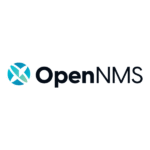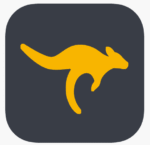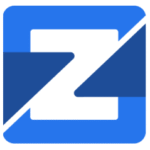CubicExplorer — A File Manager That Stayed in 2012, But Still Gets the Job Done
There was a time when tabbed file managers for Windows felt like the future. CubicExplorer arrived during that era — clean, small, portable, and trying to be everything Windows Explorer wasn’t.
It hasn’t changed much since. The last official release is over a decade old, but somehow, it’s still in use. Why? Because it does just enough. For those who want tabs, bookmarks, and a dark theme that doesn’t look like a CSS accident, CubicExplorer quietly holds its place.
It’s not modern. It’s not maintained. But for single-user setups and USB toolkits, it works. And sometimes that’s all that matters.
What CubicExplorer Still Does Right
| Feature | How It Works in Real Use |
| Tabbed Interface | Open multiple folders in tabs — one window, less clutter. |
| Portable by Design | No installation, no registry use. Just unzip and run. |
| Quick View Panel | Built-in file preview for text, images, and HTML. |
| Folder Bookmarks | One-click access to frequent paths — saved across sessions. |
| History Navigation | Go back and forward like a browser — complete with session memory. |
| Custom File Filters | Hide or highlight files by extension or type — quick visual parsing. |
| Theming Support | Light and dark themes without third-party hacks. |
| Built-in Search | Search inside folders — with options to recurse or stay flat. |
| Keyboard Shortcuts | Most functions are bindable. Includes tab switching, bookmarks, and refresh. |
| Lightweight Execution | Uses under 30 MB RAM idle. Starts up in under a second on most systems. |
Where It Still Fits (Surprisingly)
CubicExplorer is outdated — no question. But it’s still useful in places where simplicity matters more than integration:
– Portable recovery environments or bootable USBs.
– Old systems that don’t run newer file managers well.
– Users who need tabbed navigation without committing to total Explorer replacement.
– Toolsheds of sysadmins who grew up on Windows XP/7 and still maintain legacy gear.
– Lightweight VMs used for isolated testing or file movement between networks.
It doesn’t support modern shell extensions or OneDrive overlays. But for standalone work, it’s fast and predictable.
How to Use It Without Expecting Too Much
*Compatible with Windows XP through Windows 10. Runs as a standalone EXE.*
- Download the Last Stable Build
CubicExplorer hasn’t moved in years. Latest known version is:
https://sourceforge.net/projects/cubicexplorer/
- Extract the ZIP
No setup wizard. Just unpack the folder.
- Launch `CubicExplorer.exe`
No splash screen. Just opens to the default folder.
- Add Bookmarks and Tabs
Browse normally. Right-click tabs to clone, detach, or pin. Use the left sidebar for favorites.
- Tweak Appearance
Switch themes from the settings menu. Fonts, filters, and layout are all adjustable.
Final Notes
CubicExplorer isn’t coming back. The dev blog is silent, the roadmap frozen. But the tool still works — and in some circles, that’s more impressive than whatever’s trending.
If the need is basic: tabs, bookmarks, previews, and no overhead — CubicExplorer still holds its own. Quietly. Out of sight. Doing its job like it’s still 2012 — and refusing to break while doing it.